
Mobile Ticket Guide
YOUR PHONE IS YOUR TICKET! All fans are required to enter IceHogs home games at the BMO Center using a mobile ticket. No printouts or screenshots will be accepted at entry gates.
Mobile Tickets can be accessed through the Rockford IceHogs mobile app. Season ticketholders and single-game buyers through Ticketmaster can easily purchase, access, manage and scan mobile tickets at the arena through this centralized hub to IceHogs gameday!
You can find full instructions below, but we strongly recommend fans follow these important tips:
Complete your app profile and connect your Ticketmaster account prior to gameday
Add your ticket(s) to your phone's digital wallet before arrival to avoid any connectivity issues
Transfer each person in your party their own ticket to streamline entry
Don't forget to charge your phone battery before heading to the arena!
Downloading the App and Logging In
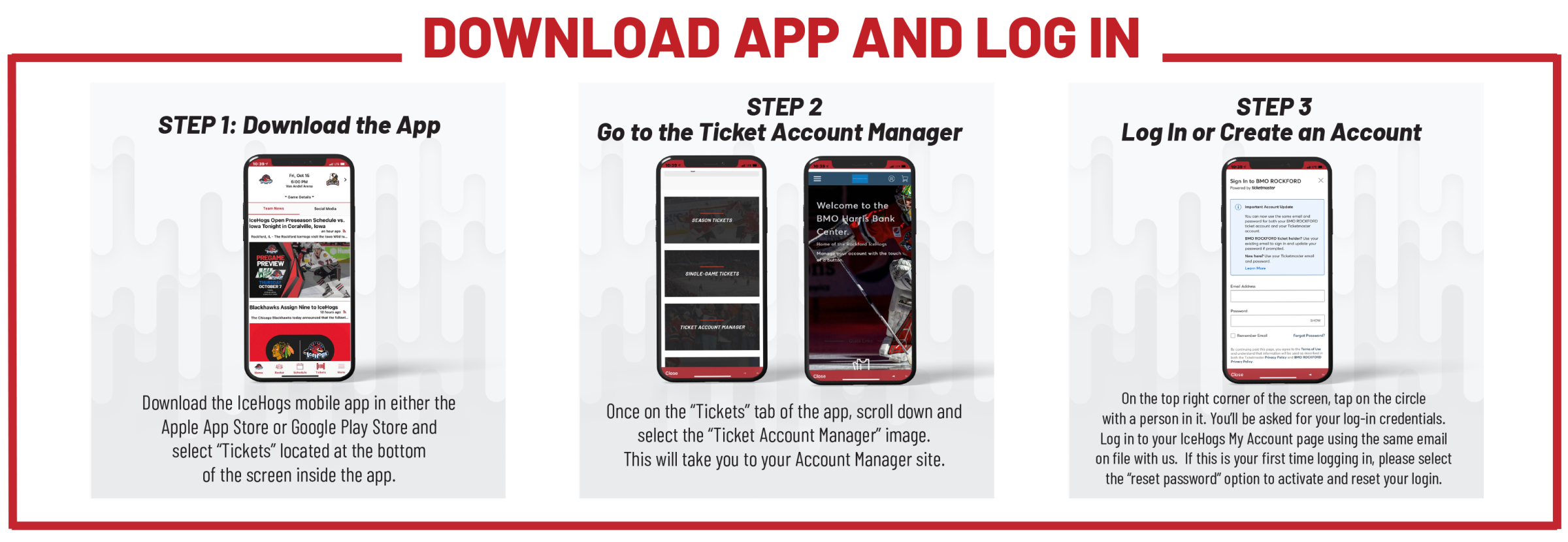
STEP 1: Download the App
Download the IceHogs mobile app in the Apple App Store or Google Play Store and select "Tickets" at the bottom of the home screen.
STEP 2: Go To the Ticket Account Manager
Once on the "Tickets" tab of the app, scroll and select the "Ticket Account Manager" to to go to your Account Manager.
STEP 3: Log In or Create an Account
On the top right corner of the screen, tap on the circle with a person in it. You'll log in to your IceHogs My Account using the same email that you have with the IceHogs. *If this is your first log in, please select the "reset password" option to activate and reset your login.
Saving Tickets to Apple Wallet/Google Pay
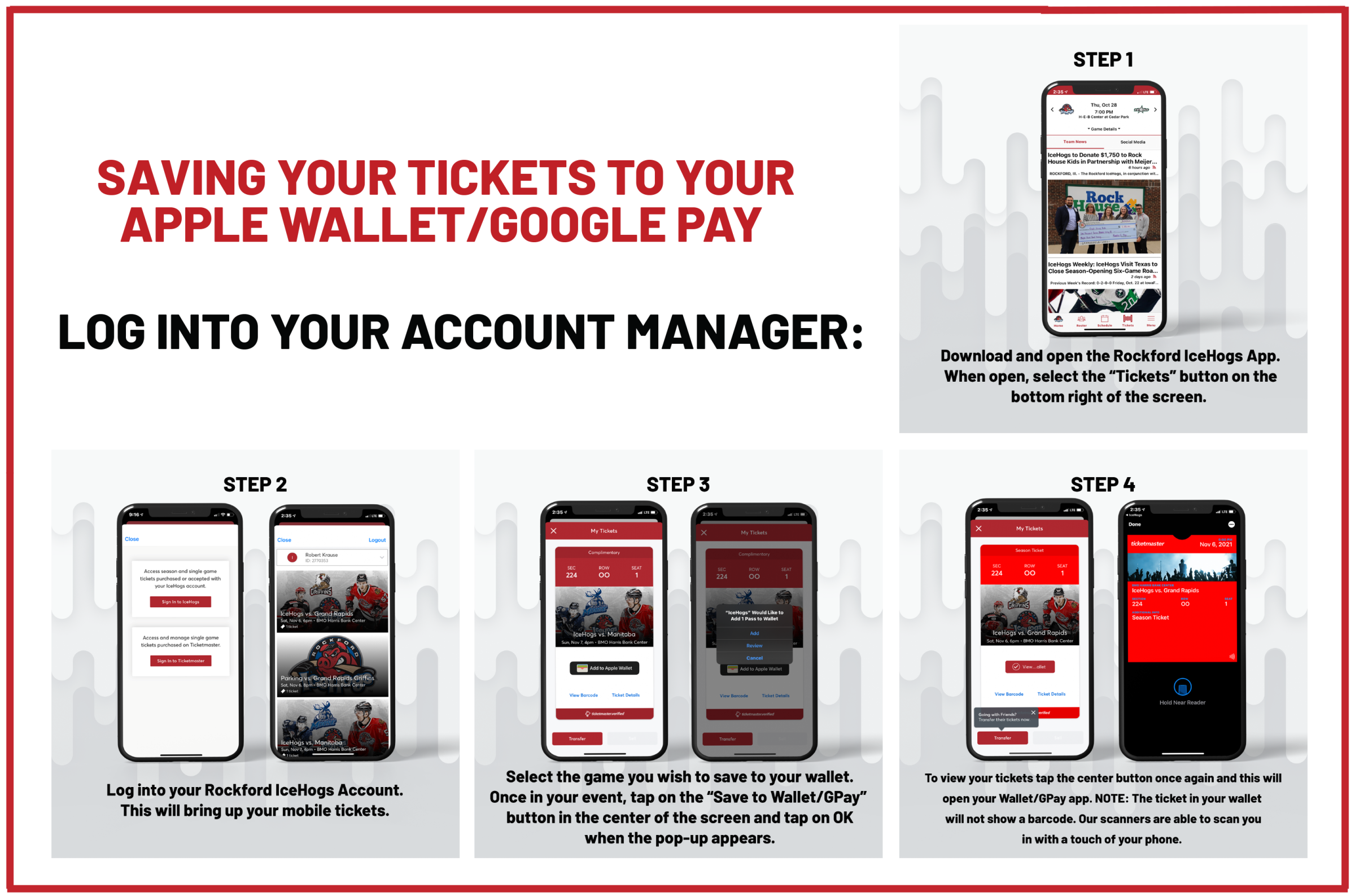
STEP 1: Download the IceHogs App
Download and open the IceHogs app. When open, select the "Tickets" button on the bottom of the screen.
STEP 2: IceHogs Ticket Account Manager
Log into your IceHogs account. This will bring up your mobile tickets.
STEP 3: Select Your Game
Select the game you wish to save to your digital wallet. Once in your event, tap on the "Save to Wallet/GPay" button in the center of the screen and tap "OK" when pop-up appears.
STEP 4: View Tickets
To view tickets, tap the center button once again and this will open your Wallet/GPay app.
NOTE: The ticket in your wallet will not show a barcode. Our scanners will scan you in with a touch of your phone.
Transferring Tickets
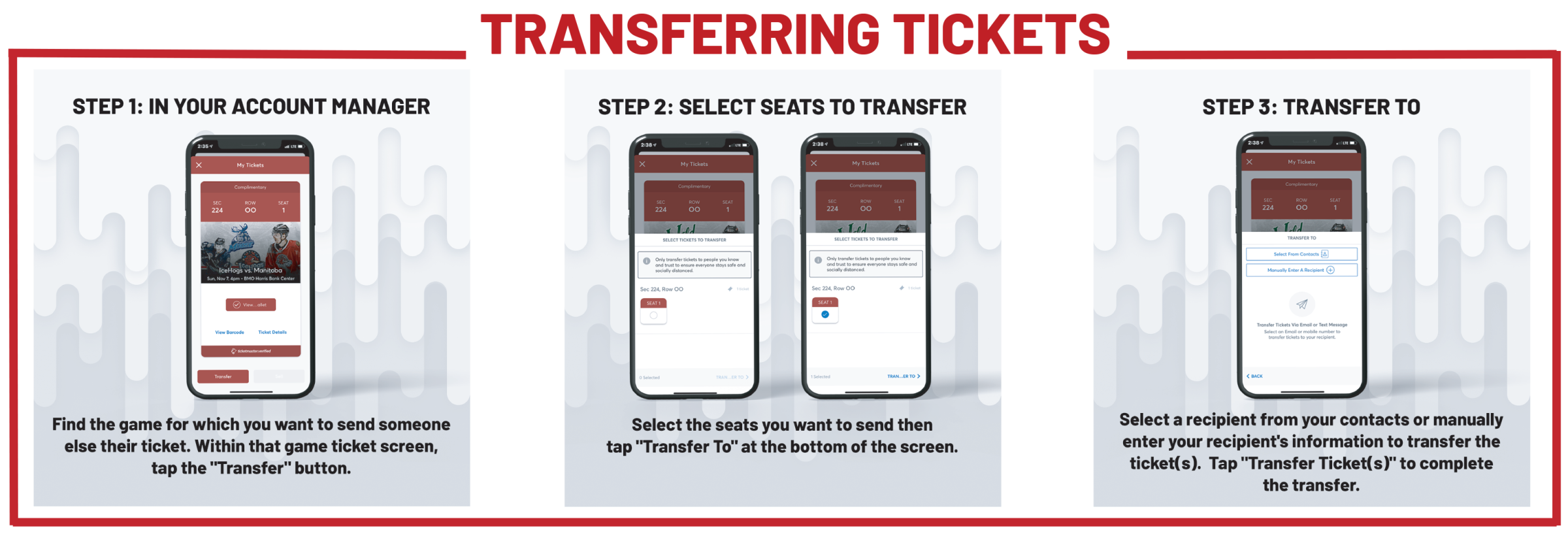
*Be sure to log into your account manager on the IceHogs app by tapping the "Tickets" button at the bottom of the home screen*
STEP 1: In Your Account Manager
Find the game you want to send someone else their ticket. Within that game ticket screen, tap the "Transfer" button.
STEP 2: Select Seats to Transfer
Select the seats you want to send and tap "Transfer To" at the bottom of the screen
STEP 3: Transfer To
Select a recipient from your contacts on manually enter their information to transfer ticket(s). Tap "Transfer Ticket(s)" to complete the transfer.
Accepting Tickets
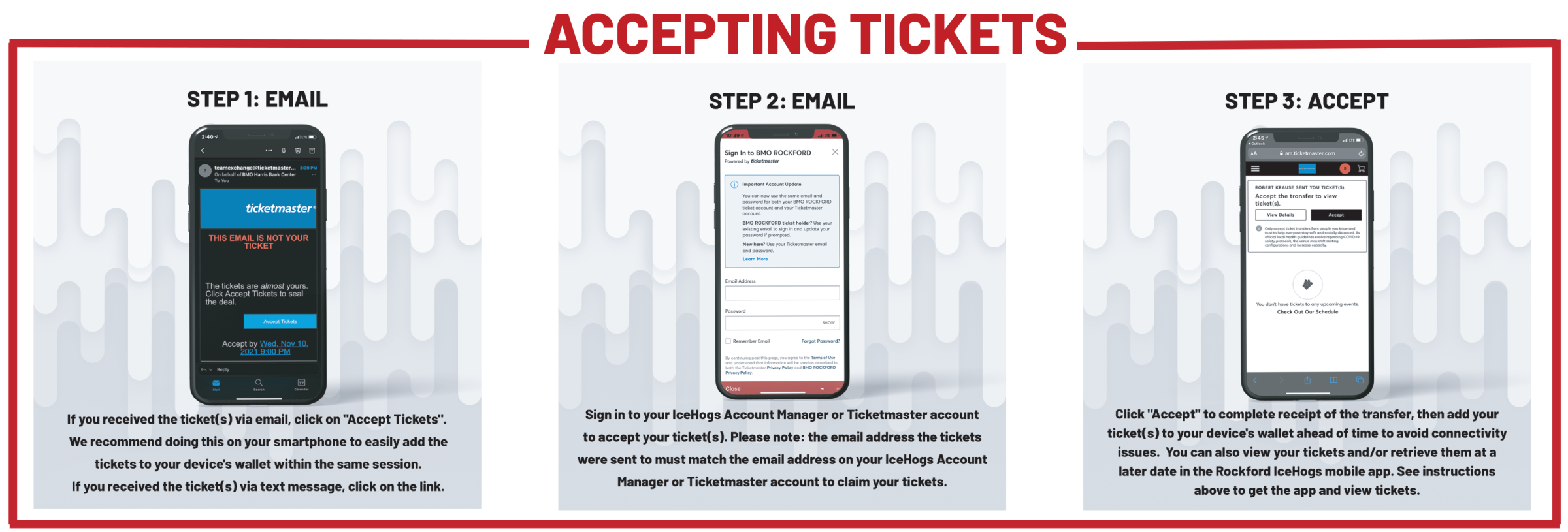
STEP 1: Email
If you received ticket(s) via email, click on "Accept Tickets." We recommend doing this on your smartphone to easily add the tickets to your device's wallet within the same sessions. If you received ticket(s) via text message, click on the link.
STEP 2: Sign In to IceHogs/Ticketmaster Account Manager
Sign in to your IceHogs Account Manager or Ticketmaster account to accept your ticket(s). Please Note: The email address the tickets were sent to must match the email address on your IceHogs Account Manager or Ticketmaster account to claim tickets.
STEP 3: Accept Tickets
Click "Accept" to complete receipt of the transfer, then add ticket(s) to your device's wallet ahead of time to avoid connectivity issues. View your tickets and/or retrieve them at a later date in the IceHogs mobile app. See instructions above to download the app and view tickets.

